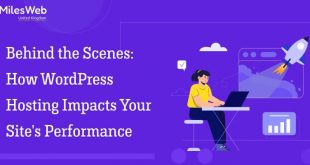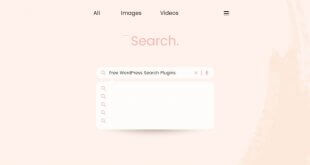In this article, we will discuss the 4 different ways how to repost Instagram content to a WordPress site. So keep reading.
Instagram is one of the top social media networks in recent days that not only allows users to share their experience through videos, Instagram messages, stories, and photos, but it’s also a significant network for every business.
It is perfectly adapted for every business, allowing industries to highlight their services and products in an innovative way which helps in increasing brand awareness, gaining massive followers, and building strong credibility.
Though an Instagram business account is a vital tool for strengthening your business or brand, it is not only the spot where your potential and existing customers are. They could also be on Twitter, Facebook, and other social media platforms, even your website. Here is how you could take advantage of the platform and merge Instagram with your WordPress website.
Your content on Instagram appears as video content or a single picture inside the pages and a widget in the footer or sidebar. Get the below-mentioned multiple ways how to repost Instagram content to a WordPress site:
- WordPress plugin
- Alternative to the plugin
- Embedding
- Widget
Embedding Videos And Photos On WordPress Site
There are two excellent ways to embed your Instagram videos and photos manually on your WordPress website, both pages and posts. With the right plan, you can acquire more impressions on Instagram with enormous reach in a short time. All you need to do is log into your Instagram account, get the video or photo, and open it in another new tab that you need to embed.
Embed Posts On Instagram Using Your Video Or Photo’s URL
Once the Instagram content(video or photo) is opened in another window, copy the selective link address. Then open your WordPress page and just paste the copied link in the WordPress classic editor. Automatically it identifies your link on Instagram and showcases your post. Try preview mode if it does not appear.
Embed Posts On Instagram Using Embed Code On Instagram
Using embed code from the API on Instagram is another alternative way to do it. Open your video or photo in another tab, tap three dots at the right corner, select embed, and just copy the provided code. If you wish, also you could erase the captions from the embed by unchecking the respective box.
Now, go to your WordPress post or page, and paste your selected code in the text editor wherever you want. Though embed code on Instagram is HTML, only the text editor could recognize it.
Add Your Feed On Instagram To WordPress
You could add your full feed of Instagram to the WordPress website, in addition to a video or image. It’s the perfect way to tell your visitors to a website about the activity and news. The feeds on Instagram could appear on both WordPress pages and posts.
Add Your Feed On Instagram Using WordPress Plugin
Through a dedicated plugin, you could add feeds on Instagram to WordPress. There are multiple plugins on WordPress to repost your feed on Instagram. There are many free plugins to repost your Instagram content to a WordPress website.
To begin, install and activate any free plugin on your dashboard on the WordPress site. With the plugin, connect your profile on Instagram to the WordPress website. You could customize the settings once you are done with it. Choose the feed height, width, and perfect background. Though many tools have premium options, a free tool is enough to repost your feed on Instagram. This is further explained via the use of Ingrammer you can try.
You are perfect for displaying your feed on Instagram once it is customized. To bring that, copy the code and paste it to the post, widget, or page directly where you like to show up your feed.
Add Widget On Instagram To WordPress
The WordPress widget is a simple block that performs a particular function. The widgets could be used for search bars, and for newsletters signup. They could be placed in the footer or sidebar. The widget is perfect for appearing on your Instagram content. You want a plugin for WordPress to show your feed on Instagram through a widget.
Use the feed plugin of Instagram like the before sample. You want to land on the settings page and just copy the shortcode.
Then go to appearances and then widgets, now select the text widget to appear on the area wherever you want, footer or sidebar. Type in the title of your widget, for instance, “Click to get my Instagram content,” and paste your code in the text field(Instagram feed).
Then save it and check if your feed on Instagram appeared through a widget of WordPress.
An Alternative Way To Show Your Instagram To WordPress Website
There is a perfect alternative method to showcase your content on Instagram to your WordPress website without the necessity of the Instagram plugin. The WordPress website builder, Visual Composer, allows you to display your content on Instagram from its front-end editor directly. It brings you to develop your posts or pages and save time without getting out of the editor.
Download any free visual composer tool and activate it to get how it works on your WordPress website. Get started with a WordPress admin landing on a visual composer. You can get the editor field that provides elements on Instagram and vast useful features on content. It also offers ready-made templates for your pages with unique design elements.
Repost Instagram Video Or Photo Using Element On Visual Composer
Visual Composer’s many features are the perfect method to repost your content on Instagram. If you need to provide an article about the events of your industry, you could add your photos on Instagram to your article. No need to look for widgets or paste the codes in the classic editor of the WordPress dashboard. You could finish it without closing your editor dashboard of Visual Composer.
The template and content library appear once you have clicked the icon of Visual Composer. In the search bar, type “Instagram” to give any input element of Instagram. It gets downloaded to your directory.
Tap the “+” option to attach the element and select “Instagram Image” to show your image content on Instagram. You need to insert your platform URL or embed a video or photo link you would wish to showcase.
Conclusion
There are multiple methods to combine your content on Instagram with your WordPress website. You could do it by embedding the link on Instagram, installing a plugin, and applying the code either on a widget or in the editor area of a classic text editor. Otherwise, you could utilize advanced options given by the Visual Composer to get your Instagram feed, videos, and photos.
I hope this idea helps you understand how to repost Instagram content to a WordPress website. Let’s catch you with another great one!
Author Bio:
Mary Kyle is a content developer and marketing manager who works at Snaphappen. She has written more trending articles on social media and has a handful of experience in delivering engaging content.
 free html design Free html design templates
free html design Free html design templates