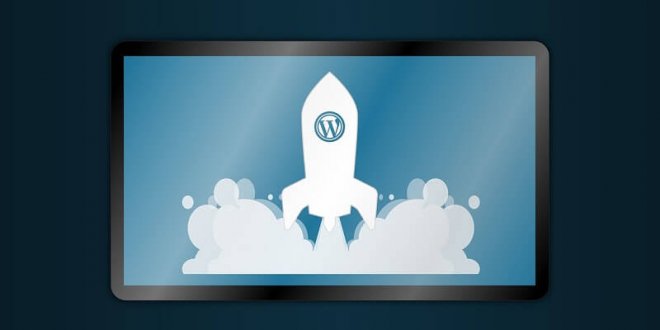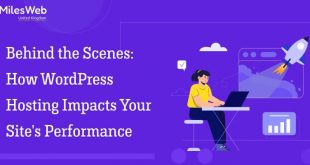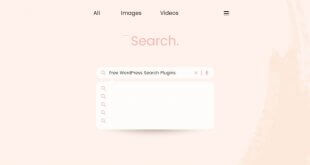There’s a wide array of reasons why you may want or need to migrate your website. From changing hosting providers to seeking better performance and everything in between, ample reasons may necessitate a WordPress Website migration.
The process might sound stressful, however. It involves moving all your site data to a new host or domain. After all, mistakes may happen. You also likely want to minimize downtime and prevent potential issues with your new site that can hamper performance.
If so, fear not; we’re here to help.
Why Would You Need A Site Migration?
First, let us briefly go through the main reasons behind site migrations. If any of them apply to you, but you’re still not considering migrating, the following list may change your mind.
In no particular order, WP Full Care identifies the following main reasons for WordPress site migrations:
- Changing Hosting Providers: Sometimes, you simply need a better-performing, more reliable, or cost-effective hosting service.
- Upgrading or Downgrading Server Resources: As you expand or downsize, you may need to adjust server capacity accordingly. You may need to accommodate increased traffic, for instance, or downsize to save money.
- Enhancing Site Performance: If expanding, you’ll also likely need better site performance. If so, a different hosting environment may be what you need to optimize site speed and security.
- Avoiding Security Issues: On the subject of security, malicious actors are always lurking about. So, you may need to migrate to a new environment to enhance your site’s security.
- Site Expansion or Redesign: Adjacent to the above, you may need to expand your website’s scope, structure, or design to find financial success. If so, you may need a change in hosting or infrastructure.
- Domain Name Change: For many reasons, you may want to change your name – you may be in the process of rebranding/merging, for instance, aligning the domain name with a new business identity.
- Updating CMS or Platform: Finally, you may want to move to a newer WordPress version or another CMS for various reasons. In this case, too, you may need a migration.
Whether you do migrate is, of course, entirely up to you and your needs and plans. Still, a combination of any of the above may make a compelling case.
WordPress Site Migration, Step by Step
So, if this is indeed the right approach for you, how do you handle the process?
#1 Preparing for Migration
First and foremost, you’ll need to prepare. Here, consider the following fundamentals:
- Backing Up Your Site: First, back up your site. This way, you’ll always have a functional version to fall back on in case of any complications. You may do so manually or by using a plugin for convenience. Backup plugins include UpdraftPlus, Jetpack VaultPress Backups, BackupBuddy, All-In-One WP Migration, and more.
- Gathering Essential Information: Note down all essential information you may need later. You should always have login credentials, database details, and other key information throughout the process.
- Choosing The Right Hosting Provider: Take the time to find the perfect hosting provider for your needs. The last thing you want is to pay for more than you need and end up having to migrate again.
Finally, you’ll have to choose the migration method that works best for you. As we’ll see next, you have two choices on this front:
- Manual transfer via FTP and database export/import
- Migration plugins, like BlogVault, Duplicator Migration Plugin, UpdraftPlus Migrator, WP Migrate DB, and others.
Of course, the latter option tends to be more convenient for a seamless WordPress site migration. However, you may have the expertise to choose the former.
#2 Choosing a Migration Method
So, this part is entirely subjective. As outlined just above, you’ll need to choose how to conduct your migration. Your two choices here are the manual approach and the plugin approach.
The Manual Approach
The former approach requires some technical expertise – so it’s more suitable for those comfortable with technological processes. However, it offers more control and allows for finer customization. For this approach, you’ll need to:
- Export the Database From the Current Hosting: You’ll need to log in to your hosting account and locate the control panel. There, look for an option named “Databases” or “MySQL Databases”. Next, open phpMyAdmin, select your database, and select “export”.
- Download Site Files Via FTP: For this, you’ll need to use an FTP client of your choosing, such as FileZilla. Enter the FTP details in the corresponding fields, and click the “Quickconnect” button. There, navigate to your site files, right-click the ones you need, and choose “Download”.
- Upload Them to the New Hosting and Import the Database: Access your new control panel and create a new database. Next, look for the “Import” option, browse for the SQL file you exported earlier, and initiate the import process.
- Update Configuration Files: If necessary, access your site’s configuration files to update database details like the database name, username, password, and host. This may include having to tweak wp-config.php for WordPress.
While slightly complicated for inexperienced users, this method allows for a thorough WordPress site migration.
The Plugin Approach
If you’re not as tech-savvy or want the hassle, however, you may choose to use a plugin instead. Plugins can simplify the process through a user-friendly interface and a streamlined process. For this approach, you’ll need to:
- Install the Plugin: Navigate to your WordPress dashboard, go to “Plugins” > “Add New.” Then, search for your plugin of choice, click “Install Now,” and then activate the plugin.
- Export Your Site: This will depend on your plugin of choice, but the process is typically similar. In your dashboard, navigate to your plugin. There, you’ll typically have an option that looks like “Export” > “File”. This will have your plugin compress your entire site into a downloadable file.
- Set Up WordPress on the New Hosting: Next, set up WordPress on the new hosting. Afterward, install and activate the same plugin you used above.
- Import Your Site: Finally, this will also depend on your exact plugin of choice. Still, the process should be similar. Navigate to your plugin on the new site, and select an option that looks like “Import” > “File”. This will allow you to upload the backup file you previously exported.
Check your new site for any errors, and you’re done!
#3 Post-Migration Checklist
With your WordPress Website migration in order, there are a couple more steps to go. First, keep the following post-migration checklist in mind:
- Update DNS Settings: Access your domain registrar’s account. There, locate the DNS settings or nameservers section and update the DNS to point to the new hosting provider’s nameservers.
- Test the Migrated Site Thoroughly: Check all pages, links, and functionalities on the new site to make sure everything is in order. Verify content, images, forms, and interactive elements and address any issues swiftly.
- Check for Broken Links: Migrations typically break links if you change your name and URLs. Here, you can use online tools or WordPress plugins to scan for broken links. Replace or redirect any broken links you find.
- Set Up Redirects: If your URLs have indeed changed, you’ll need to redirect visitors to your new site. Here, use a redirection plugin or access server configurations to set up 301 redirects from old URLs to new ones.
You may, of course, not need to follow every step to the letter, depending on your migration circumstances. However, the basics of this checklist should ensure your migration is in order.
#4 Optimizing the Migrated Site
And finally, you’ll need to optimize your new site. This will help ensure its performance and prevent any early issues from inhibiting your WordPress Website migration. Here, you’ll largely have three fronts to mind:
- Performance Optimization: If you find your performance lacking, consider caching. Plugins like W3 Total Cache or WP Super Cache can help in this regard. As you do, you can also use compression to optimize – but always without compromising quality. There are some plugins for this as well, namely, Smush or EWWW Image Optimizer, that can assist you with this step.
- Updating WordPress and Plugins/Themes: Next, remember to regularly update WordPress core, themes, and plugins to the latest versions available. As you do, ensure compatibility and verify that all features and functionalities are in order post-update.
- Implementing Security Measures: Finally, you’ll want your new site to be as secure as possible. So, consider security plugins like WordFence or Sucuri for an initial layer of protection. As you do, enable two-factor authentication, use strong passwords, and limit login attempts for another layer of safety.
These will also depend on your new site, and you may not need to follow every step. Still, keeping your new site up-to-date and secure should always be your priority.
Conclusion: WordPress Website Migration Made Easy
So, there you have it. A WordPress Website migration may sound tedious and intimidating, but it doesn’t have to be either. With meticulous planning, careful execution, backups in hand, and proper tools to help you, it can be fairly simple.
While brief, we hope you found this guide helpful. Following each step of the process with due care should have your migration in order in no time.
 free html design Free html design templates
free html design Free html design templates