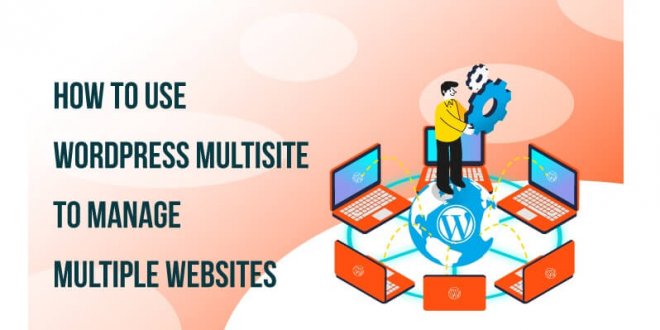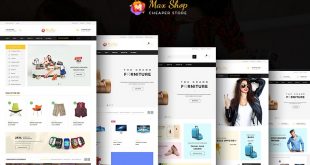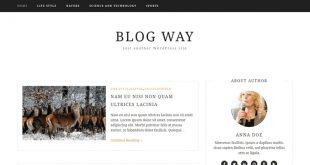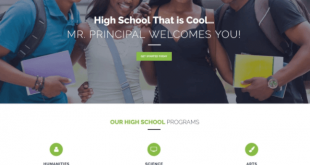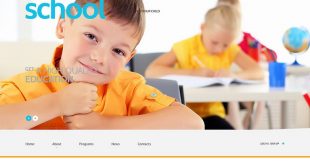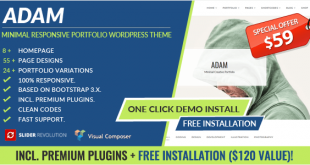Managing multiple websites can quickly become an organizational and logistical headache. Between juggling domains, hosting, themes, plugins, and customizations for each site, it’s easy to feel overwhelmed. This is where WordPress development companies leverage the power of WordPress multisite.
WordPress multisite allows you to create a network of websites powered by a single WordPress installation. This means you can manage numerous sites from one unified dashboard while still customizing individual sites. If you need to manage multiple websites, WordPress multisite is a must-have tool for WordPress development services.
Benefits of Using WordPress Multisite
WordPress multisite provides several key advantages that simplify management of multiple websites:
- Centralized control: Manage all network sites from one Network Admin dashboard for simplified oversight.
- Efficient management: Push themes, plugins, and settings updates to all sites at once.
- Shared resources: Sites use the same core WordPress files and database to reduce resource usage.
- Single sign-on: Access to any site on the network with one set of admin credentials.
- Cost savings: Host multiple sites for the resource overhead of one, reducing hosting costs.
- Site individuality: Still fully customize each site with its own theme, plugins, admins, settings, etc.
For agencies and developers running multiple client websites, WordPress multisite is a must-have tool. Let’s look at how to set it up.
Converting to Multisite
To use WordPress multisite, you’ll first need to convert an existing single-site installation to a multisite network. Here are the steps involved:
1. Create Subdomains
First, you’ll want to create subdirectories or subdomains for each additional site you want to add to your network. For example:
- site1.yourdomain.com
- site2.yourdomain.com
You can also use domains instead of subdomains. However, this requires adjusting DNS settings which can disrupt existing sites. Using subdomains is recommended for most users.
2. Update wp-config.php

This enables the core multisite functionality.
3. Enable Network in wp-admin
Finally, log in to your main site’s wp-admin dashboard and go to Tools > Network Setup. Complete the steps to enable the network.
Once enabled, you’ll now see a new My Sites menu with access to manage the network. Time to start adding sites!
Adding New Sites
Adding additional sites to your fresh multisite network is straightforward:
1. Visit Network Admin > Sites
In your network admin, go to Sites > Add New
2. Configure New Site
- Domain – Enter subdomain name like site1.yourdomain.com
- Title – The site name
- Admin Email – The new site’s admin user email address
3. Select Site Admin
User account that will manage this site. Can create new users here too.
4. Set Language
Choose language for this new site.
5. Add Site
Review the details and click Add Site to create it on your network!
Repeat this process to add additional sites as desired.
Managing Network Sites
Once your multisite network is set up, you have tons of options for managing both individual sites and the entire network.
Individual Site Management
Log in to any site’s wp-admin dashboard and you can:
- Install or switch themes
- Manage plugins
- Add/edit content and pages
- Change site admin user
- Modify site settings
Essentially, you have full control over each site as you would with a single WordPress site.
Network Admin Tools
The Network Admin dashboard unlocks powerful management tools:
- View network status – See all sites, users, and activity from one dashboard.
- Manage themes/plugins – Push themes and plugins to specific sites or the entire network.
- Control user roles – Manage user roles and permissions across all network sites.
- Moderate comments – Moderate and manage comments on any site from one interface.
- Update settings – Push WordPress or plugin setting updates to some or all sites.
This allows busy developers to update, modify, and manage every site from one centralized hub.
Key Features of WordPress Multisite
Beyond the basics, WordPress multisite provides some killer features for managing multiple websites.
Network-wide Administration
The Network Admin dashboard is the crown jewel of WordPress multisite, providing:
- One-click updates: Push WordPress core, theme, and plugin updates to all sites at once.
- User management: Control user permissions across all sites from one dashboard.
- Settings syncing: Propagate WordPress settings like media sizes to all sites.
- Theme/plugin management: Require certain themes or plugins to be active on some or all sites.
This allows developers to quickly update and configure all network sites from one dashboard.
Single Sign-On Access
Users only need one set of credentials to access any site on the network, including:
- Admin access: Site admins can access the network and any other site’s wp-admin.
- Front-end access: Users only need to log in once to access restricted front-end content across the network.
This simplified access is a big usability win for site administrators and users.
Shared Resources
All sites on the multisite network share the same:
- Core WordPress files
- Media library
- Themes and plugins
- Database tables
This significantly reduces the disk space and memory required to run multiple sites.
Site Individuality
Even with shared resources, each site on the network can have its own:
- Domain or subdomain
- Site admin user
- Active theme and plugins
- Customizations and settings
- Content, pages, menus, etc.
So each site retains full individuality and customization flexibility.
Multisite Use Cases
The versatile features of WordPress multisite adapt well to many use cases, including:
Web Agencies & Development Teams
Manage all your client sites from one WordPress install. Push updates and changes to sites in bulk while retaining customizations.
Schools & Universities
Create sites for departments, dorms, alumni groups, athletics, and more while managing them centrally.
Media Publishers
Host all sites under one brand as a network. Cross-post content between sites and manage user accounts globally.
Ecommerce Sites
Create multiple online stores for different brands, locales, or offerings all within one WordPress network.
Membership Sites
Offer premium “network-only” content visible across all sites to paid members. Sell network-wide subscriptions for access.
The possibilities are vast for both small and large multisite use cases!
Conclusion
If you need to run multiple WordPress sites, the built-in multisite functionality is a must-have tool. This allows WordPress development companies to easily manage dozens or hundreds of websites from one centralized dashboard.
Some key benefits include simplified administration, single sign-on access, shared resources, and automatic updates across the network. Yet each site retains full flexibility and customization potential.
To get started with multisite, first convert an existing WordPress site then begin adding sites to the network. Manage all sites from the all-powerful Network Admin dashboard for easy oversight.
With robust multisite support, WordPress Development Services can now easily run multiple sites for clients and enterprises while controlling overhead and complexity. Multisite brings order to managing multiple WordPress websites.
 free html design Free html design templates
free html design Free html design templates