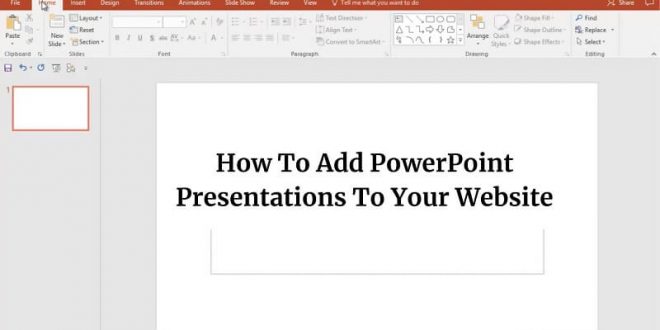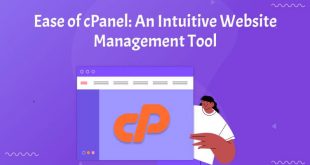In this article, we will discuss how to add PowerPoint presentations to your website. So keep reading.
PowerPoint presentations are one of the easiest ways to process new information. Visual aids like these help people digest information effectively.
With slide templates, you can grab your audience’s attention. Your presentations will be more aesthetically pleasing, increasing the power of your message. The condensed information helps your audience better comprehend your content. And if you want to reach out to a global audience, it makes sense to put your PowerPoint presentation on the web. Here are 5 different methods of how to add PowerPoint presentations that you can use for your website.
1. Upload The File & Then Link To It
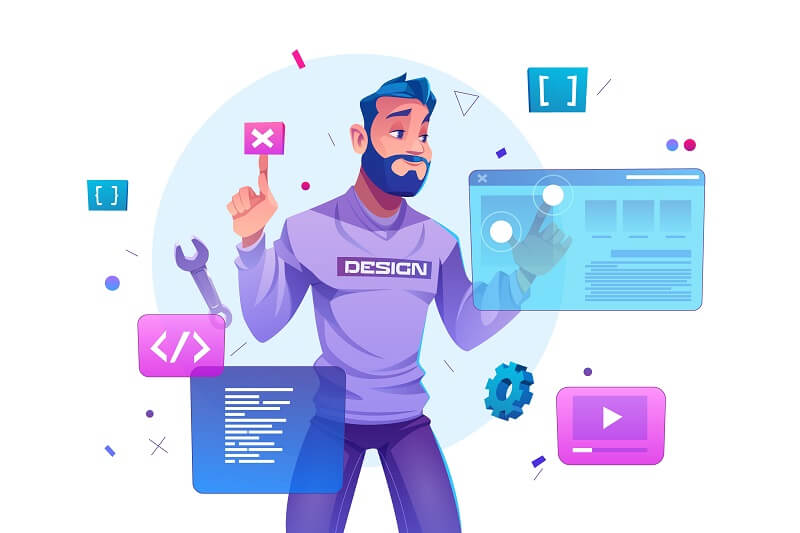
Look for online file storage such as Google Drive, One Drive, or Mega and then upload the file there. You can simply link to it later when you create a post.
The disadvantage here is that viewers must download the file before they can preview it.
This method is most useful when you only want to cite a PowerPoint presentation as a reference. But for other cases, we’ve listed some options below that might work better:
2. Use SlideShare
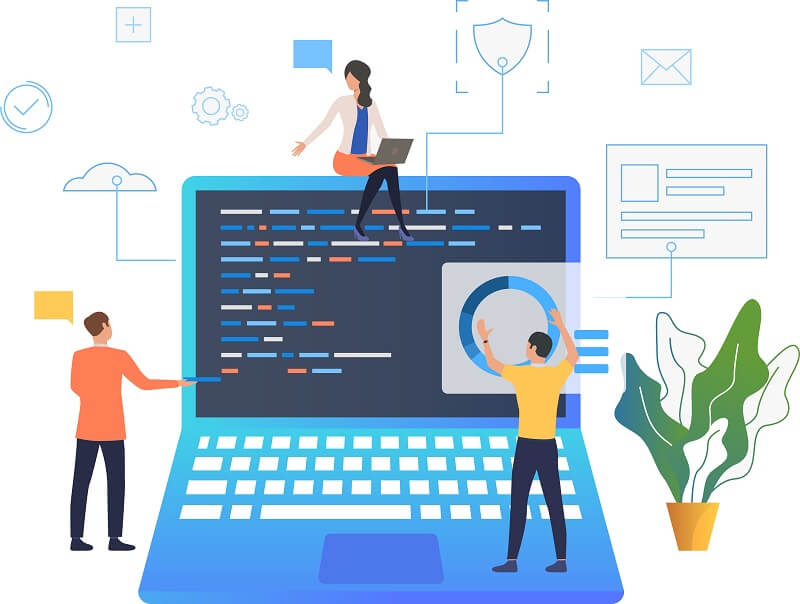
SlideShare is one of the most convenient ways to share and consume media. Think of it as the slideshow alter ego of YouTube.
You will have the option to either upload your PowerPoint presentation, as is, on Slideshare or convert it to PDF format.
Here’s how to do it:
- Create an account on SlideShare
- Log in
- Click Upload from the homepage
- Select the file that you want to upload to SlideShare
- Write a description for the presentation and select the right category
- Click on Publish. Once the upload is successful, your file will automatically convert into a shared media.
- Click Share and then you can copy either the embed code or the WordPress shortcode for use on your website
One benefit worth noting in using SlideShare is that people can view your PowerPoint presentation in full-screen format. This is a feature that is extremely useful if you have detailed images or texts that you don’t want people to miss.
There is also an option to sync your PowerPoint presentation with recorded audio so that you can create a screencast.
3. Publish The PowerPoint Presentation As An HTML Webpage
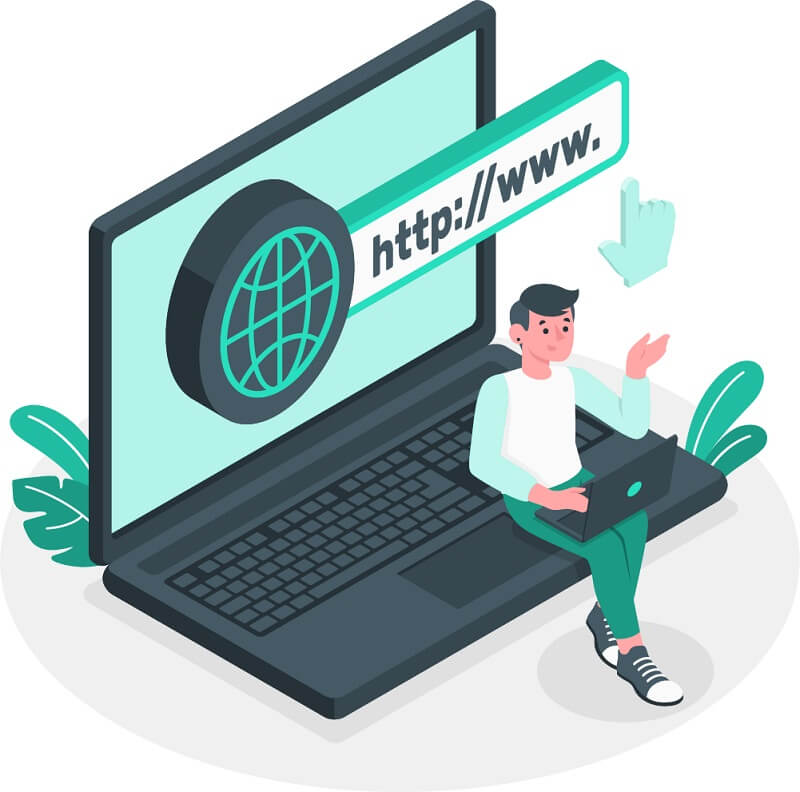
Publishing a PowerPoint presentation as HTML lends your website more credibility and professionalism. This method is most preferred if you are a company or brand that wants to build rapport with a certain consumer base.
Converting a PowerPoint presentation into an HTML webpage is relatively easy. Here’s what you need to do:
- Launch your Microsoft PowerPoint program
- Open the file that you want to convert
- Select “Save As” from the “File” tab
- Choose a file destination.
- Choose .htm or .html as the “save as” type
- Click “Publish”
- Click the HTML file to see if the page is working.
- Upon successful testing, you can proceed to your web host file manager to publish the PowerPoint HTML.
There is also a second alternative, and that is to create a presentation using a third-party program called EWC Presenter. Simply select a theme to create a new presentation. You can also customize the theme by adding and dropping elements into the work area. Once you put the finishing touches on your presentation, you can download your project as an HTML file and then upload the file to your web host.
4. Google Slides To Website

Transferring your PowerPoint presentation into Google Slides is another trick that you can use. It’s a relatively easy method:
- Upload the PowerPoint presentation on your Google Drive
- Open it through Google Slides. You may have to customize it a bit if it becomes scattered and disordered in Google Slides.
- Click File
- Select Publish To The Web.
- A pop-screen will appear. Select the Embed tab
- Set the configuration settings to your preference
- Click Publish when done.
- A code snippet will appear. Copy the code
- Log in to your website and create a post
- Go to the HTML text editor and then paste the code snippet that you copied from Google Slides.
- You can now publish the post and readers can preview your presentation straight from your website.
However, one drawback is that Google Slides is internet-dependent. This means that if a reader opened your webpage and then lost their internet connection, they could only finish viewing the presentation once the signal reconnects.
5. Use A WordPress Plugin
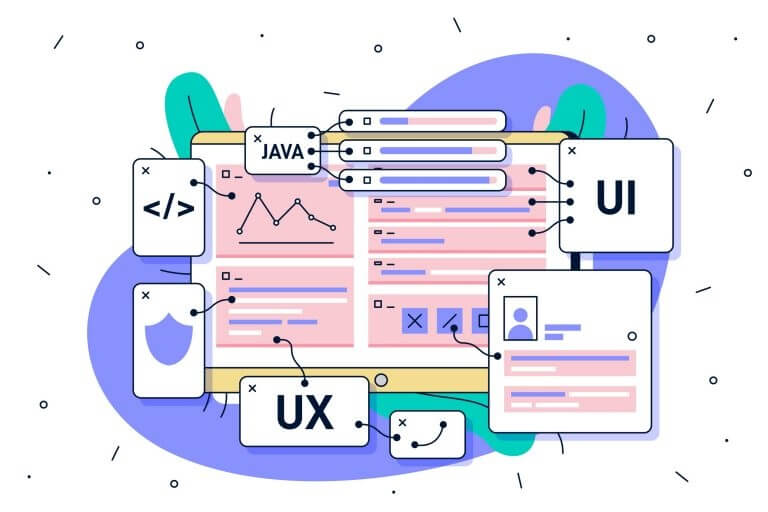
One of the benefits of using WordPress is its flexibility. If you do not have a lot of technical knowledge on web development, WordPress has many free plugins that you can use to automate most of the processes you need in website management. This also includes adding PowerPoint presentations to your website.
Here’s how you do it:
- Log in to your WordPress website
- Go to the Plugins
- Click Add New
- Install Embed Any Document
- Go to the General Settings of the plugin. This is the place where you will configure how you want the presentation to appear on the website. At the same time, the general settings let you add a download link so that readers can also take the presentation offline. Save the changes to your general settings.
- Create a post or go to an existing post where you want to embed your PowerPoint presentation.
- Click Add Document from the post editor screen
- Select the PowerPoint file that you want to embed via the WordPress uploader
- You can modify the settings or get a preview of your presentation
- Click Insert so that the code will be embedded into the post that you created
This is the preferred method for people who want the PowerPoint presentation stored on their own server. On the downside, doing this can sometimes slow down the server or you may come across restrictions on file size.
Final Words
Adding PowerPoint presentations to your website is worth considering. Look at the methods we’ve discussed one more time and then consider the pros and cons to help you choose a method that will work best for you.
Also, if you like this article on how to add PowerPoint presentations to your website. Then please share it with your friends and social media followers.
 free html design Free html design templates
free html design Free html design templates