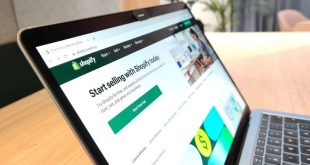More than half of mobile users admit to leaving a page just because it took too long to load. By July 2018, page speed will be taken into account by Google when determining search results for mobile devices. If there was ever a moment to understand how to speed up your WordPress website, it is right now.
Site performance has a huge impact on the user experience and how visitors evaluate the quality of an online firm. Page performance is used as a ranking factor by Google and other search engines. While some strategies for speeding up your WordPress website require little technical expertise, others require you to install plugins or make code modifications.
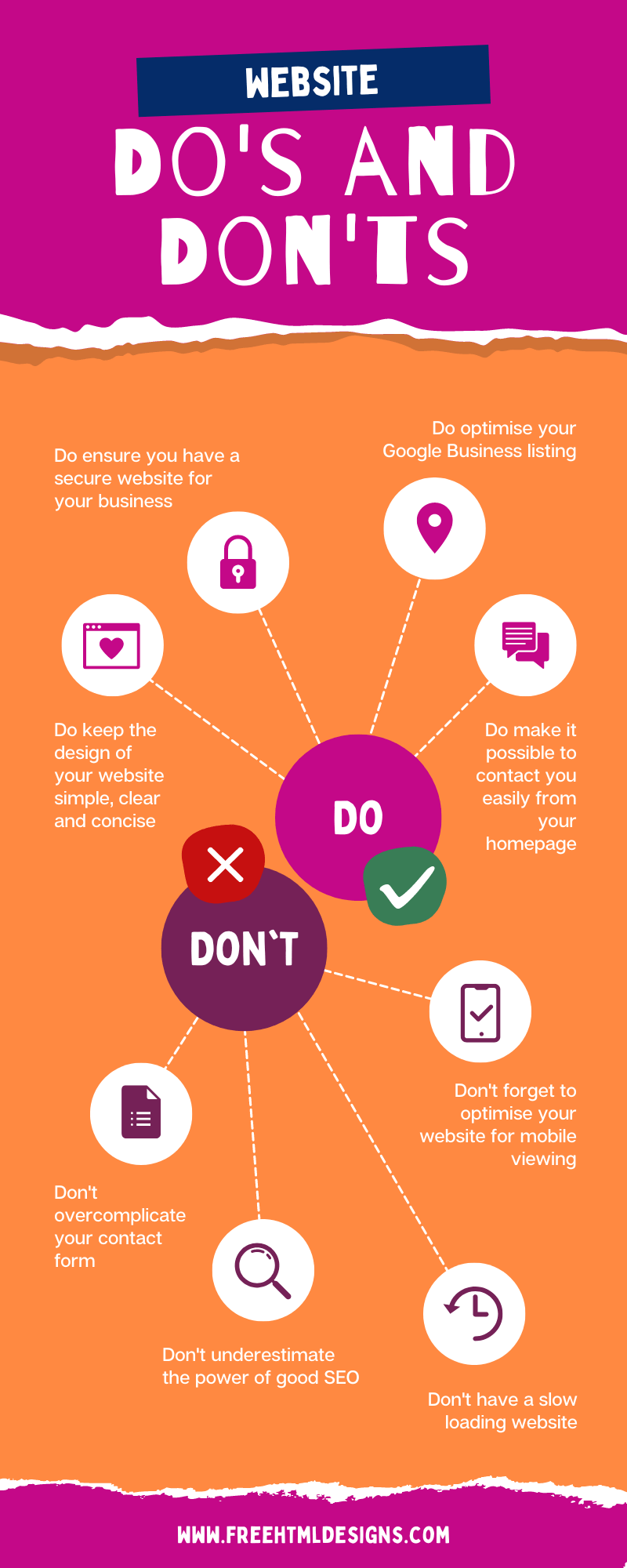
Google prioritizes speedier mobile sites, so you may still rank well on mobile if your site is sluggish and yet strongly corresponds to a few search phrases. If you’re worried about how quickly your mobile site will load, you might want to consider choosing a contemporary WordPress theme and selecting plugins that are responsive and design-based.
- Pick a more reliable web hosting company.
The hosting of your WordPress website is the main aspect that affects how quickly a website loads. Shared hosting settings sometimes fail to achieve 99.9% uptime in any given month and poor loading speeds during periods of high traffic. Today, you can get inexpensive dedicated cloud servers from companies like SiteGround, DigitalOcean, Amazon Web Services, and even Google Compute Engine.
- Turn off or remove plugins
Maintaining undesirable plugins on your WordPress websites adds a tonne of unnecessary rubbish to your website’s web files. It is preferable to remove any plugins you aren’t using and search for alternative ways to leverage third-party services like IFTTT or Zapier.
- JavaScript, HTML, and CSS minification

Your source code files may accumulate over time, causing your website to load slowly. JavaScript, HTML, and CSS files can be minified to minimize their file sizes. Additionally, it eliminates extraneous characters like line breaks, comments, and spaces. As a result, less data must be sent, It speed up your WordPress website page loading.
- Maintain Your Database
If you have a post with 100KB of material and five revisions. The total amount of wasted space is around 500KB. Both WP-Sweep and Advanced Database Cleaner are reliable options for clearing up old revisions, spam comments, queries, and other items from your database.
- Page Limit for Comments
To reduce the time it takes for them to load, it is a good idea to divide the comment area among pages. Simply tick the “Break comments into pages” option under Settings -> Discussion to restrict the number of comments that show per page. This should reduce memory use and speed up your WordPress website page loads for comments-heavy articles and pages.
- Eliminate Javascript and CSS that block rendering.
It might be challenging to comprehend the advice to “Defer JavaScript Parsing” at first. You’ll probably see that several JavaScript files are loading before your “start render” line if you use webpagetest.org or Pingdom to view your page’s waterfall view. When your site’s content and styles have loaded completely, these activities don’t need to be loaded. Several plugins are available that might assist you in postponing this JavaScript.
- Benefit from Browser Caching
We do this for you because WP Engine’s servers are already set up to support WordPress websites. Static resources like pictures, CSS, and JavaScript expire after 30 days by default. Pages are programmed to expire every 10 minutes. As a consequence, the browser may identify when it should download these materials from the network rather than the local system of your server.
- Make use of a CDN.
If your website is not housed on a network with worldwide data centers. A content delivery network (CDN) may be advantageous. When configured, a CDN will use the server that is nearest to the user of your website. The data center will deliver static content and files to users based on their locations after storing them. Because the static content is already ready to use, it can help to reduce the number of external HTTP inquiries.
- Switch to a Dedicated Server
Hosting your website on a shared server, where resources are not shared, can cause CPU and RAM to become clogged. Invest in a hosting package that gives you access to all of a single server’s resources to guarantee your website has the highest uptime possible. Shared hosting is inexpensive, but having other users on the same server might cause it to become congested.
 free html design Free html design templates
free html design Free html design templates