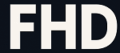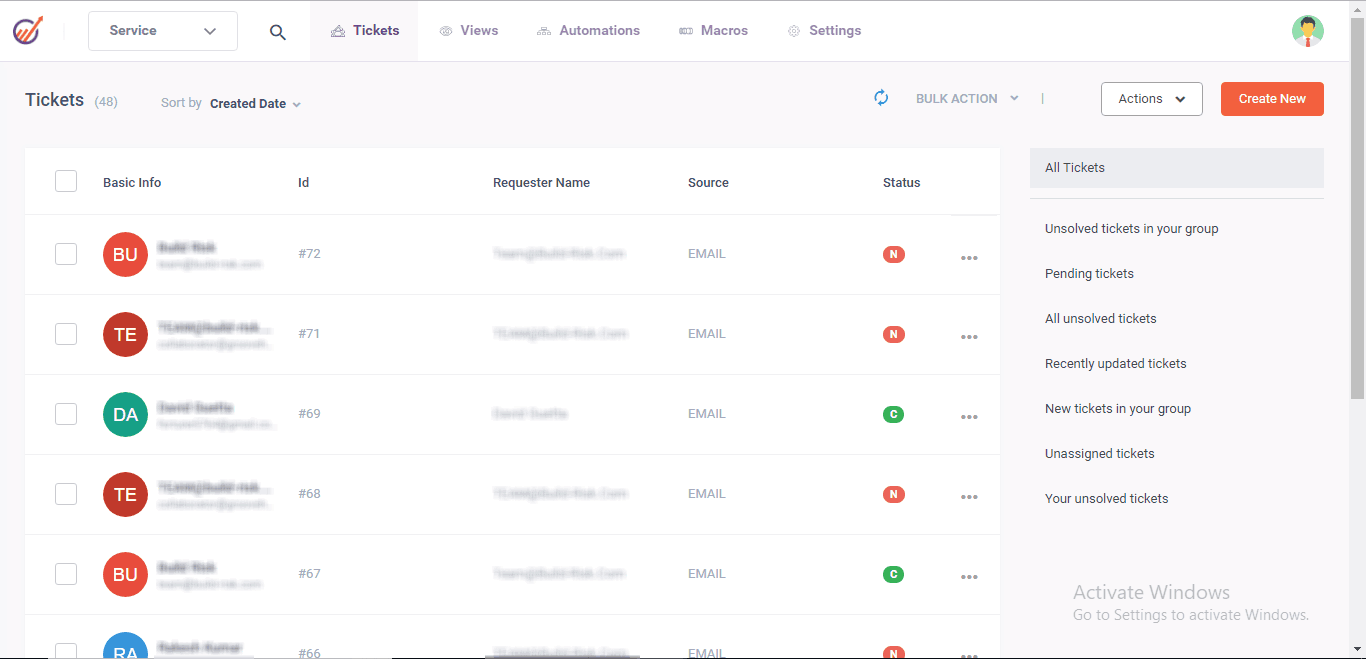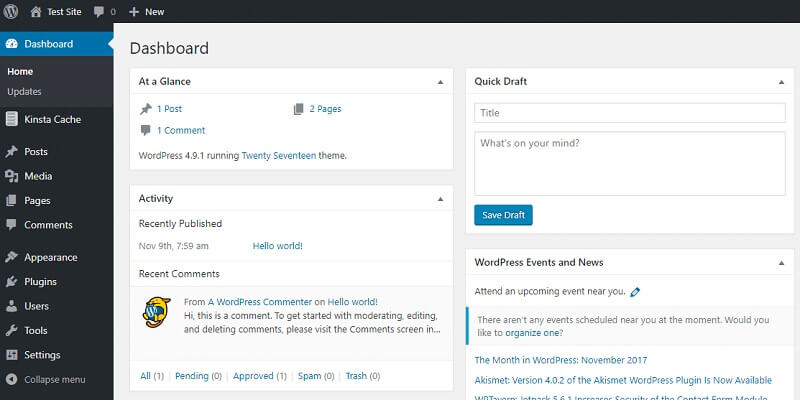NET::ERR_CERT_AUTHORITY_INVALID is encountered when the browser is unable to certify the Secured Sockets Layer (SSL) of the given website, or it is seen as INVALID. It implies net is uncertain that the SSL certification was issued by CA whose reliability of the browser question, increases the probability of being in a dangerous connection.
SSL certificates are one of the primary advantages of data transfer security. The NET: ERR_CERT_AUTHORITY_INVALID error could potentially harm online traffic, especially search engine optimization (SEO) rankings. To promote continued user confidence and ensure the website’s validity, administrators must take immediate steps to correct this problem.
Several tested fixes for the net::err_cert_authority_invalid error message are covered in this article. Let’s investigate its common causes first.
The Meaning of the Error Code NET::ERR_CERT_AUTHORITY_INVALID
Browsers that might be unable to check SSL certificates for a website may also display the security-related message NET::ERR_CERT_AUTHORITY_INVALID. If users proceed despite this warning, they might mistakenly assume that the website obtained its SSL certificate from an unreliable Certificate Authority (CA), potentially exposing user data and critical information. While unsecured network connections, browser caches, and expired SSL certificates are commonly implicated, we cannot deny that they are among the most notorious culprits.
The NET::ERR_CERT_AUTHORITY_INVALID Error’s Cause
NET::ERR_CERT_AUTHORITY_ is the following SSL and browser-related problems that may cause an INVALID error:
- Expired SSL certificates: Until the certificate is renewed, a browser will typically flag an expired certificate as invalid.
- Self-signed certificates: These SSL certificates do not have the third-party verification browsers authorities need and are not prepared by a Certificate Authority (CA).
- Inaccurate time and date: An outdated operation system may have a most dependable and precise time and date setting, under which it might simply treat a valid certificate as faulty only because it has expired.
- Untrusted Certificate Authority: The SSL certificate for your website was obtained from an unidentified CA that isn’t included in the trusted certification authority list for browsers.
- SSL state or outdated browser cache: For quicker connections, browsers save cached certificates, however, a corrupted or outdated cache might cause a discrepancy with the real certificate.
- Interference from virtual private networks VPNs: Certain security programs, such as firewalls and antivirus software, can cause problems with the SSL handshake procedure and cause browser warnings.
- Conflicting browser extensions: When a browser tries to check certificate information, an extension may mistakenly alter or prevent it.
How Various Browsers Display the NET::ERR_CERT_AUTHORITY_INVALID Error
Different browsers show visitors the problem as the ERR_CERT_AUTHORITY_INVALID in various ways. Let’s use them as “benchmarks” for the Edge Browser, Mozilla Firefox, Google Chrome, and Apple Safari.
Safari
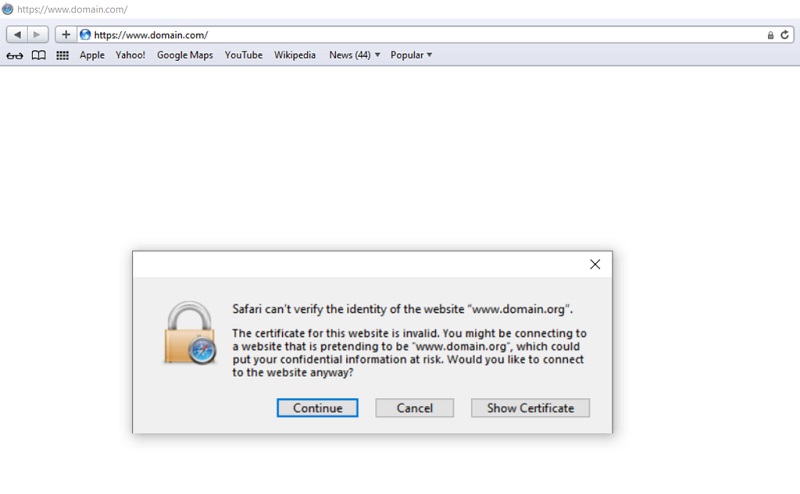
In Safari, you may encounter an instructional warning suggesting that a site is authentic once you encounter a scenario where proof of SSL certification is secured.
Users may choose whether to go cautiously to the website by selecting the Show Certificate option, which provides further information about the SSL certificate’s issuer.
Google Chrome
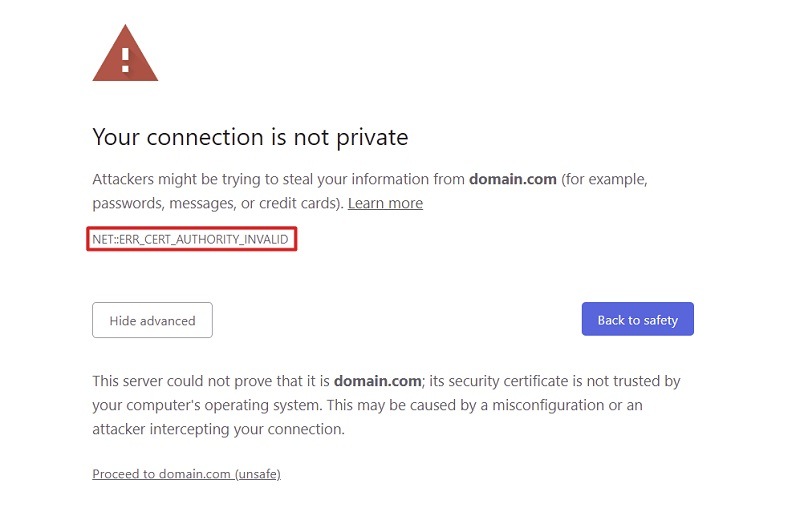
Your connection is not private is the Google Chrome message that will appear when erroneous SSL is used to protect the website. Visitors who choose to Continue to the domain name website can access the page of their own accord.
Other error messages that point to this SSL problem are as follows:
- NET::ERR_CERT_COMMON_NAME_INVALID
- NET::ERR_CERT_INVALID
- NET::ERR_CERT_DATE_INVALID
- NET::ERR_CERT_WEAK_SIGNATURE_ALGORITHM
- NET::ERR_CERTIFICATE_TRANSPARENCY_REQUIRED
- SSL CERTIFICATE ERROR
Every SSL error code which is a variation represents the main root of the problem. The domain name doesn’t match the SSL certificate, for example, as shown by the error code NET::ERR_CERT_COMMON_NAME_INVALID
Microsoft Edge
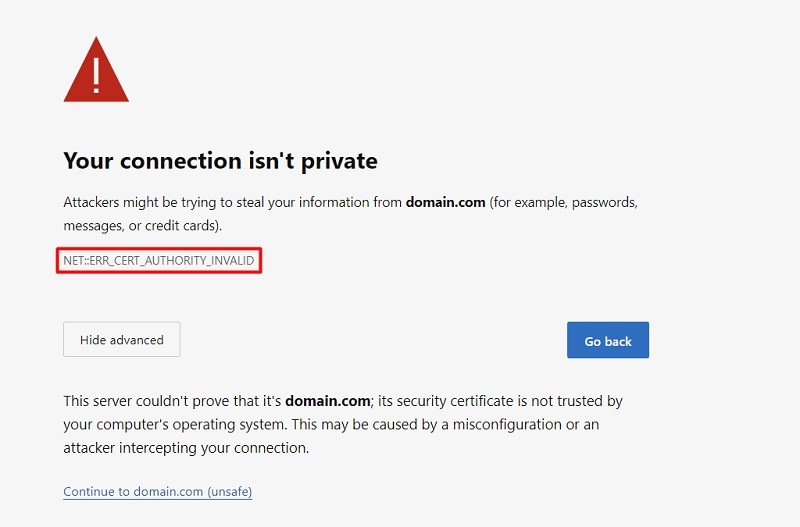
Microsoft Edge shows SSL error codes similar to Google Chrome, which aid in determining the root cause of SSL problems. Typical variants of error codes include:
- NET::ERR_CERT_COMMON_NAME_INVALID
- NET::ERR_CERT_DATE_INVALID
- NET::ERR_CERT_AUTHORITY_INVALID
- NET::ERR_CERT_REVOKED
Mozilla Firefox
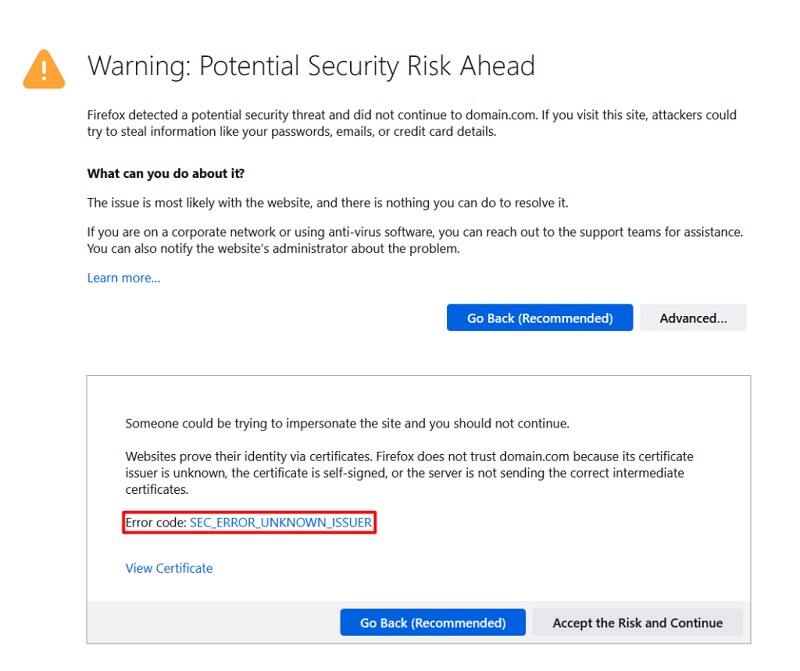
A Warning: Potential Security Risk Ahead notice that describes the causes of the SSL problem appears in Mozilla Firefox. Users are empowered to make educated decisions by having the opportunity to verify the SSL certificate information.
There are specific error codes for this browser, including:
- SEC_ERROR_UNKNOWN_ISSUER
- SEC_ERROR_REUSED_ISSUER_AND_SERIAL
- SSL_ERROR_RX_MALFORMED_HANDSHAKE
- SSL_ERROR_UNSUPPORTED_VERSION
- MOZILLA_PKIX_ERROR_KEY_PINNING_FAILURE
Ways to Solve the Error NET::ERR_CERT_AUTHORITY_INVALID
This specific problem can be caused by several different things, but it is entirely fixable. Starting with the simplest, we’ll guide you through the fixes for the NET::ERR_CERT_AUTHORITY_INVALID problem.
Modify Your Computer’s Time and Date Settings
External factors like daylight saving time, battery issues, or incorrect time zone settings on a system can modify time settings. The expiration of a valid SSL certificate by the browser may occur when the date is incorrect or the time is not entered properly.
On Windows devices, use these steps to change the date and time again:
- Switch to the Date & time settings menu by opening the Start menu.
- Click Sync now from the Additional Settings section.
- To maintain the accuracy of your device’s time, especially when traveling, turn on the Set time zone automatically option.
If you’re using macOS, do the following:
- Launch the Apple menu.
- Navigate to System Preferences → General → Time & Date.
- Turn on the option to Set a date & time automatically.
- Verify that you are using the right time zone by going to Time Zone.
Check to see if the problem goes away by refreshing the browser after adjusting the time and date on your operating system.
Upgrade your web browser
Older browsers might cause problems such as the NET::ERR_CERT_AUTHORITY_INVALID error since security protocols evolve fast, as technologies develop, and operators do not always update their networks in time. In the means, you should resolve the issue by updating the version of your browser.
To check for and update Google Chrome, take the following actions:
- Reach the menu with three dots in the upper right corner and choose Settings -> About Chrome.
- A notification stating that Chrome is up to date will appear if your browser is current.
- Should there be a Google Chrome update, the Update Google Chrome button will show up. After clicking it to begin the update download, choose Relaunch to finish the procedure.
Turn Off Browser Extensions for a While
The usability and usefulness of online browsing are improved by browser extensions. Some of them, however, can alter how browsers load content, which might result in SSL issues.
If browser extensions are the source of the NET::ERR_CERT_AUTHORITY_INVALID issue, they may be disabled.
The procedure for deactivating browser extensions is the same across widely used browsers. This is the procedure on Google Chrome:
- Choose Extensions → Manage Extensions from the three dots menu located at the top right of the screen.
- Turn off every extension that is currently in use.
- Try reloading the website to see if the problem still exists. If this fixes the problem, go ahead and activate each extension individually to find the offending one.
Clear the Cache and Cookies in Your Browser
Browsers can accelerate page display by gradually receiving cookies and reusing data that has been modified. On the other hand, the slippage from outdated or erroneous files is an emerging issue of SSLs since the information is not authentic.
Once you apply these tips, if you can see the website while you are in incognito mode, you know both the browser cache may have expired or the web browser could be the cause of the problem itself. If after all this, you are still not able to get things about the browser cache to work for you like it is intended, you must clear it.
Popular browsers all use a similar procedure for cache clearing. Here’s how to delete cookies and cache from Google Chrome:
- To clear browsing data, click the three dots menu located in the upper right corner.
- After choosing the time frame, make sure to remove every piece. To get rid of the files your browser has cached, click Clear data.
Turn off your VPN.
To encrypt the link, and keep an IP address private in an internet virtual private network would make internet privacy and security much better thus, one can access geo-restricted material and browse safely.
Nevertheless, routing techniques or security protocols may cause it to interfere with SSL certificate validation, resulting in the NET: My computer is unable to securely verify the website due to the ERR_CERT_AUTHORITY_INVALID error message.
If deactivating the VPN does not resolve the issue, try to plug in the router in a different power outlet. If the issue is resolved, consider using another VPN or speak with the VPN’s support staff.
Delete the SSL State
SSL and browser cache are responsible for saving data related to secure connections, such as web page data and passwords entered on specific websites. Your computer may occasionally save inaccurate or out-of-date SSL certificate data from websites you visit, which might result in the NET: ERROR_CERT_AUTHORITY_INVALID error. These certification credential overrides are removed by deleting the SSL state.
To clear the SSL status on Windows, follow these steps:
- To find Internet Options, open the Start menu and type its name.
- Navigate to the Content tab in the Internet Options section.
- Select Clear SSL State.
Take the following actions on macOS to remove any unrecognized certificates:
- To find Keychain Access, click the Spotlight search button at the top of the screen.
- Choose Certificates from the System category.
- Look for certificates with a red “X” icon indicating they are untrustworthy.
- Select Delete with a right-click on the certificate that is causing issues.
Disable your antivirus or firewall
Let’s try to look at your system security by shutting down your firewall or antivirus program if all other methods of contact fail. Their security protocols may occasionally cause issues with the validation of SSL certificates, which might result in the NET: SSL_CERT_UNKNOWN_ISSUER or ERR_CERT_AUTHORITY_INVALID.
To disable Windows Firewall, take these steps:
- From the Start menu, select the Control Panel.
- Go to Windows Defender Firewall under System and Security.
- On the sidebar, choose Turn Windows Defender Firewall On or Off.
- For both private and public network settings, choose Turn off Windows Defender Firewall (not recommended).
Here’s how to disable macOS’s firewall:
- Launch the Apple menu.
- Navigate to System Preferences → Network.
- To turn off the function, go to the Firewall section and toggle it off.
The method varies depending on whether the program turns off the antivirus. Search for the wheelchair software’s options to disable the software temporarily, or refer to the help files provided by the program.
See how the page works after disabling your browser protection options by going to your browser settings menu and clearing them. To find the source of the NET: If the system is connected to the Internet, it is worth running diagnostics through antivirus programs and firewalls.
If it’s one of them, you can take the following actions:
- Permit the website to pass past your antivirus or firewall settings.
- For assistance, get in touch with your antivirus support staff.
- Search for substitute antivirus or firewall programs.
Update the SSL certificate
During issuance, an issuer allows the largest period of validity for an SSL certificate, which is 13 months or 398 days, although this varies by issuer. Updating an SSL certificate does not affect the security of your website, which it maintains.
It is advised that the SSL certificate may be manually reissued at least 30 days before its expiration date for automatic renewal of the paid certificate only, in case it is free.
To check the certificate’s expiration date on Google Chrome, take the following actions:
- Click the padlock or View site information button in the address bar.
- Choose “Select Connection is Secure → Valid Certificate.” The information on the website’s certificate, including its validity duration, will be shown in a new window.
If your SSL certificate has expired you have to contact the provider to receive information regarding the renewing of your key. Acquiring a new certificate, creating a CSR or a non-standard certificate that matches with private data, and, finally, installing the certificate on the web server are the processes that finally launch the process.
Execute an SSL Verification
With that, we can exclude client-side issues. Therefore, switch to server-side now.
Firstly, to find out whether there are any problems related to the SSL certificate issued for your website, try to check it via an SSL server test. Taking advantage of such tests takes seconds only and through SSL Shopper SSL tester you can make sure your website is as protected as it may be.
The SSL certificate report for your website’s SSL configuration provides details about security across its various layers. Every SSL certification contains critical aspects similar to those found in the detailed file of your SSL report, such as the IP address, expiration date, domain name, and whether it was included in the certificate.
A report with green checkmarks is clean, attesting to the following:
- There is a valid certificate on your website.
- Large online browsers have faith in the SSL certificate.
- Your website is the intended use for the SSL certificate.
To find out how to fix problems like an expired certificate or a mismatched domain name that the program may have flagged, continue reading.
Obtain a Secure SSL Certificate
If the SSL check report indicates that your current SSL certificate is self-signed or incorrect, obtain a new SSL certificate from a reputable Certificate Authority.
For more details on how to possess an SSL certificate, our tutorial will be quite informative.
Decide what SSL certificate will be the best alternative for your website purpose since you can choose from different kinds of certificates. Likewise, large corporations may use the fact that Extended Validation (EV) SSL certificates, which are certified after a more stringent verification procedure provide a higher level of confidence, to protect their customers.
Applying WordPress SSL drives up the SEO score and vulnerability to cyberattacks reduces while WordPress users are on their website.
FAQ about ERR_CERT_AUTHORITY_INVALID
Common inquiries concerning the ERR_CERT_AUTHORITY_INVALID issue are addressed in this section.
What is a Common Error, ERR_CERT_AUTHORITY_INVALID?
When a browser cannot verify the SSL certificate for a website as legitimate, it shows an error called ERR_CERT_AUTHORITY_INVALID. SSL protocol or browser-related problems arise due to the usage of the self-signed or out-of-date operating system which results in zero verification probability.
What Distinguishes a Certificate Authority Error from an ERR_CERT_AUTHORITY_INVALID Error?
ERR_CERT_AUTHORIT an authority certificate error, indicates that the registrar encountered issues with the issuer of the SSL certificate. This error deals with the problem of identifying trusted authority, self-signed, out-of-date, or expired certificates. Signs of problems related to certificate authority are more general and include software failures, revoked certificates, and issues with chains.
The ERR_CERT_AUTHORITY_INVALID Error May Involve Which Potential Risks?
The error code ERR_CERT_AUTHORITY_INVALID might signify data theft and connection detachment between the two ends. Cybercriminals easily accessed credit card numbers and email account passwords during data transmission due to insufficient encryption on the website. This blunder, however, can be very damaging for people to trust and reputation and the website’s credibility which can consequently result in no sales and a damaged reputation.
Conclusion
The problem NET::ERR_CERT_AUTHORITY_INVALID can occur either on the client side or the server side. For example, it can be caused by issues such as outdated browser cache, self-signed certificates, or outdated server software. The sense to repair this issue should be with website owners, thus, improving user experience and saving the site’s reputation. We hope that this post helped resolve the NET::ERR_CERT_AUTHORITY_INVALID problem. Get in touch with your site server or SSL supplier if the problem continues.