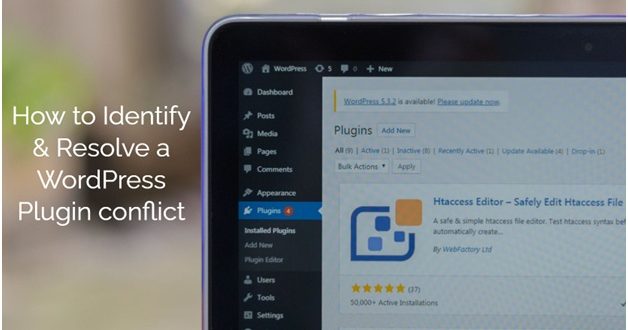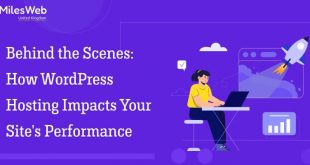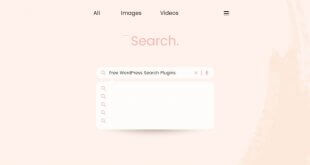In this article, we will discuss how to identify and resolve a WordPress plugin conflict. So keep reading.
WordPress is a truly seamless platform, making it a popular choice among beginners for efficacious and convenient content management. However, as a WordPress newcomer, one may frequently confront a whole new set of glitches and inaccuracies that disrupt the proper functioning of the site.
WordPress plugins are very excellent resources. They can improve your website and help you modify it as per your preferences, allowing you to achieve whatever organizational goal you’ve set for yourself and make a fully functional website. Regrettably, due to the platform’s open-source nature, plugins occasionally grapple with one another and with the foundation of WordPress.
If you’re a regular developer, you’ve probably seen a plugin conflict issue because plugins with computer viruses or obsolete versions are at the top of the list of plugin-caused website problems. The good news is that you can troubleshoot any inaccuracies that arise with a little work and exertion. Furthermore, you can take steps to resist WordPress plugin conflict and mitigate those risks at all.
Also Read: Best WooCommerce Plugins for Your Online Store
Identifying Conflicts: What Tends To Cause WordPress Plugin Strife On A Site?
Before you can begin resolving a plugin conflict, you must first determine whether one exists. When there is an issue or fault on your website, it is usually pretty apparent. However, the underlying cause of a major issue is not always obvious. Rather than concentrating on the error itself, you should compare the level of authority you have on your website for troubleshooting and authentication purposes.
These conflicts usually do not occur between any two minor plugins. Because of their attribute intricacy, the most important plugins you use frequently get into strife with others. Whether your site is built around an event production plugin, an eCommerce plugin, or something altogether separate, you can be certain that it will be the proximate cause of any conflict that arises.
WordPress Plugin Conflict
You may encounter a plugin conflict issue as a result of one of the following circumstances:
The conflict may happen due to the plugin programmer failing to adhere to WordPress coding conventions and requirements.
- Plugins are pieces of code that are introduced to the WordPress website to focus on improving its versatility. If a plugin is written in such a way that it is out of sync with your WordPress version, it will almost certainly cause a bug and crash your site.
- A special part in the installed theme suspending out a similar feature in a plugin can also be a major source of plugin conflict and website system failure.
- Another frequent source is the use of out-of-date or regularly changed plugins. Plugin companies are constantly revamping and releasing new versions of their plugins. As a result, you must keep an eye out for any notifications to your installed plugins.
- The version of WordPress you’re using is frequently a factor. Many website owners have confirmed seeing warning messages after upgrading to a newer version of WordPress.
When the plugin code fails to function properly, the scenarios described above spring to fruition. You may have previously encountered a plugin conflict, or you may be completely fresh to the predicament. The correct course of action is to troubleshoot and move swiftly. Continue reading to learn about the various ways to handle and resolve a WordPress plugin conflict.
Resolving Conflicts: How To Mitigate A WordPress Plugin Conflict
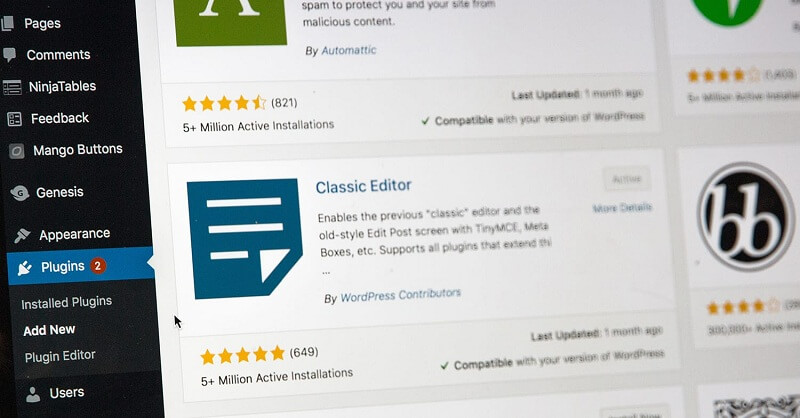
After identifying the reasons, it is time to seek a practical and effective solution to the problem. One cannot overstate the significance of storing your site’s data. It is not only a prudent decision, but it also comes to your aid in situations like this, allowing you to access your deleted information. Please continue reading to find ways to resolve conflicts:
Step 1: Most Pertinently, Clear The Cache In Your Browser.
Attempting to clear your browser’s cache, as easy to implement as it may appear, can assist in resolving this conflict issue. The reason for this is that after upgrading a plugin, the antiquated plugin’s codes must be vacated from the browser cache. It is ubiquitous for your browser’s cache to retain older code while failing to incorporate changing code. Clear your cache to make sure this isn’t the case.
Hold down the Shift + Ctrl + Delete buttons, for Chrome, at the same time and select cached images and files to clear your browser cache. On Safari, Option + Command + E. Then click on Empty.
If the conflict continues after clearing your cache, move on to step 2.
Step 2: Ensure That All Of Your Plugins Are Up To Date.
Log in to the Administrator area of your official site and focus on ensuring that all plugins are streamlined. Obsolete plugins can frequently cause damage to the site.
Step 3: Look For Potential Conflicts.
First, determine whether the active plugins on your website are compliant with the latest version of WordPress. Install a compatibility control plugin or individually check each plugin segment for it to accomplish this. Deactivate any incompatible plugins and verify that everything is back to normal.
Secondly, the plugins compatibility with the theme. For this, switch to the default WordPress theme. If the problem is resolved, deactivate and reactivate the plugins one by one to find the culprit. Once you’ve discovered that, it’s up to you to choose to keep between the plugin and the theme.
Lastly, check for plugin vs. plugin conflict. Go to the Plugins page. Select All by checking the empty box next to them. And from the Bulk Action drop-down menu, choose the Deactivate option. If the error goes away after you deactivate all plugins, you’re done! If not, it’s fair to presume that none of your plugins are to blame. In this case, you should look for .htaccess errors or get in touch with your service provider and programmers.
Conclusion:
Whether you are an experienced website owner or a novice developer, addressing and rectifying a plugin conflict can be a time-consuming task if not done correctly. It can also result in significant financial loss. Follow the steps above to avoid having a conflict, and if one does arise, use the steps above to resolve it constructively.
So thats all from this blog I hope you liked this article of the how to identify and resolve a WordPress plugin conflict. If you like this article then please share it with your social media followers.
Author Bio
Piyush Jain is the founder and CEO of Simpalm, a wordpress development company in Washington, DC. Piyush founded Simpalm in 2009 and has grown it to be a leading mobile and web Development Company in the DMV area. With a Ph.D. from Johns Hopkins and a strong background in technology and entrepreneurship, he understands how to solve problems using technology. Under his leadership, Simpalm has delivered 300+ mobile apps and web solutions to clients in startups, enterprises and the federal sector.
 free html design Free html design templates
free html design Free html design templates