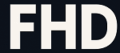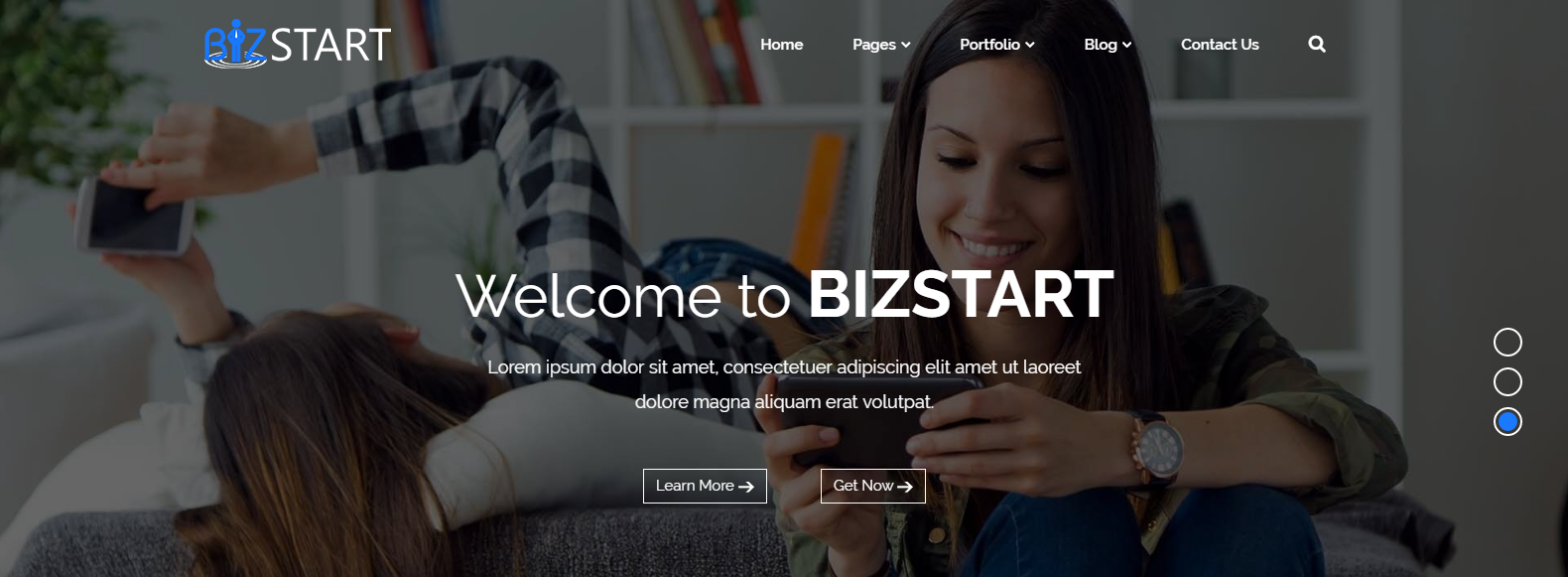WordPress is one of the most predominantly used content management systems in the world. It powers more than 31% of all websites — a figure that rises every day. WordPress is used by everyone, from individual bloggers to some of the world’s largest companies, including The Guardian, Forbes, and Samsung. You can fully leverage this technology to your advantage by understanding its features and functions. Read on and find out what is sitemap and how to disable a sitemap in WordPress 5.5.
What Are Sitemaps?
Sitemaps are files that contain a list of all the pages on your website. It helps search engine web crawlers to index your website quickly and easily. It also makes it easy for your visitors to find the pages they are looking for.
What Are Search Engine Web Crawlers?
Search engine web crawlers are programs that automatically visit websites and index their content. They are also known as bots or spiders. Crawlers are essential for SEO because they help search engines find new and updated content on the web. When you make changes to your website, it is vital to submit a new sitemap to the search engines so that they can index the new pages.
What Are Code Snippets?
Code snippets are small pieces of code you can use to customize or add functionality to your website. You can also use code snippets to fix a problem. They are easy to use, and you can find them online or in code libraries. They typically include a few lines of code that anyone can copy and paste into the appropriate place on your website.
Disabling Your WordPress 5.5 Sitemap Using Code Snippet
Follow these steps to disable your WordPress 5.5 sitemap using a code snippet:
- Log in to the admin section of your WordPress website.
- Navigate to the “Appearance” menu and click on “Editor.”
- On the right-hand side, find and open the functions.php file.
- Copy and paste this code snippet at the bottom of your functions file:
- Click “Update File” and save your changes.
add_filter(‘wp_sitemaps_enabled’, ‘__return_false’);
And that’s it! Your sitemap is now disabled, and the search engine bots will no longer crawl or index any of your pages.
How To Re-enable Your WordPress 5.5 Sitemap If Needed
If you want to enable the sitemap again, you can simply delete the code snippet from your functions.php file. Once the code snippet is deleted, the sitemap will be re-enabled, and you can submit it to Google if necessary.
It’s important to note that re-enabling the sitemap will only cause your pages to be re-indexed by search engines. It may take some time for these bots or crawlers to catch up and index your new pages, so it’s best to wait a few days before submitting a new sitemap. It will ensure the search engine has enough time to correctly crawl and index your website.
Other Ways To Disable Your WordPress 5.5 Sitemap
If you don’t want to use a code snippet, there are a few other ways that you can disable your WordPress 5.5 sitemap:
Using A plugin like Yoast SEO
You can disable your WordPress 5.5 sitemap in many ways, one of which is Yoast SEO. You can go to the “SEO” menu in the admin section and select “XML Sitemaps.” Under the “Enabled” tab, you can uncheck the box next to “Sitemap Enabled.” Doing this will disable the sitemap for your website.
Using the All-in-One SEO Pack plugin
If you want to disable your WordPress 5.5 sitemap using the All-in-One SEO Pack plugin, follow these steps:
- Log in to the admin section of your WordPress website.
- Navigate to the “Settings” menu and select “All-in-One SEO Pack.”
- On the left-hand side, under the “SEO” tab, find and click on “XML Sitemaps.”
- Under the “Enabled” tab, uncheck the box next to “Sitemap Enabled.” Doing this will disable the sitemap for your website.
Using WP Disable Plugin
If you want to disable your WordPress 5.5 sitemap using the WP Disable plugin, follow these steps:
- Log in to the admin section of your WordPress website.
- Navigate to the “Plugins” menu and select “WP Disable.”
- Click on the “Settings” tab and find and check the box next to “Disable XML-Sitemap.” Doing this will disable the sitemap for your website.
Manually Disabling Via Robots.txt
You can also manually disable the WordPress 5.5 sitemap by editing the robots.txt file, which you can find in the root directory of your website. This method is more advanced, and it’s recommended for only some users.
If you want to disable your WordPress 5.5 sitemap using robots.txt, follow these steps:
- Log in to the admin section of your WordPress website.
- Navigate to the “Settings” menu and click on “Robots.txt.”
- Copy and paste this code snippet at the bottom of your robots file:
- Click “Save Changes” to overwrite the current version.
User-agent: *
Disallow: /sitemap.xml
These are just a few ways to disable your WordPress 5.5 sitemap. It’s vital to note that whatever method you use, you should always remember to re-enable the sitemap when necessary in order to ensure search engines properly index your website. A dedicated IT department can help you in this process.
What Happens When You Disable The WordPress 5.5 Sitemap?
Different things could happen when you disable a sitemap, including the following:
- It helps reduce the amount of data that web crawlers need to process your website.
- It can speed up your WordPress website loading time.
- Disabling the sitemap also makes it easier to manage and update your website since you don’t have to keep track of every single page on your website.
Don’t Forget To Re-enable Your WordPress 5.5 Sitemap!
If you ever need to disable your WordPress 5.5 sitemap, there are a number of different ways that you can do it. You can disable the sitemap using code snippets or by using various plugins such as Yoast SEO, the All-in-One SEO Pack plugin, or the WP Disable Plugin.
Whichever method you choose, remember to re-enable the sitemap when you’re done tinkering with your site to ensure search engines appropriately index your website. Having them enabled will help your website’s ranking in search engine results, which could lead to possible conversions!