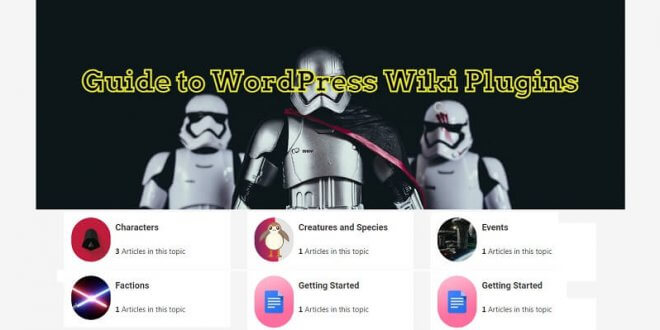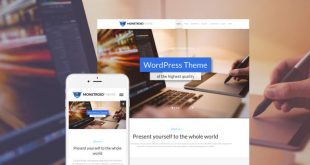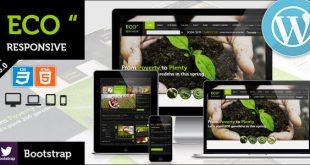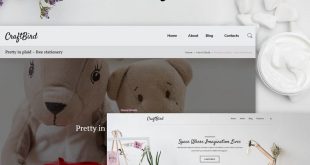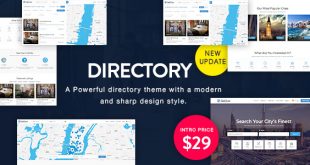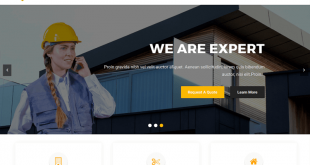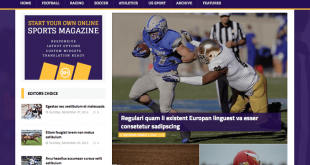WordPress is the go-to platform for website creation, known for its versatility and nature. If you’re looking to take your WordPress website to the next level, you’ve come to the right place. In this comprehensive guide, we’ll explore the realm of WordPress Wiki Plugins and show you how they can elevate your website’s functionality, WordPress Knowledge base, and user experience.
Understanding WordPress Wiki Plugins
What Are WordPress Wiki Plugins?
WordPress Wiki Plugin is an extension that can be added to your WordPress website to create a wiki-like environment. They enable you to build a collaborative platform where users can contribute, edit, and organize content.
Benefits of Using WordPress Wiki Plugins
Enhanced Knowledge Sharing:
These plugins ease information and knowledge sharing within a community or organization.
Improved Collaboration:
Collaborative editing and content management become seamless with Wiki Plugins.
User Engagement:
Encourage user participation, leading to a more active and engaged community.
Content Organization:
Organize and categorize information for quick reference.
Customizability:
Tailor the wiki to your specific needs with various available plugins.
Getting Started with WordPress Wiki Plugins
Installing a Wiki Plugin
To begin your journey into the world of WordPress Wiki Plugins, you first need to install one. Here’s how:
Log in to your WordPress Dashboard:
Access your admin panel.
Navigate to Plugins:
Click on “Plugins” in the left-hand menu.
Choose a Plugin:
Browse through the available options, choose a plugin, and click “Install Now.”
Activate the Plugin:
After installation, click “Activate” to make it functional.
A Comprehensive Guide to WordPress Wiki Plugins
Now that you’ve installed a Wiki Plugin let’s delve deeper into its features and functionalities.
Creating Wiki Pages
One of the core aspects of a wiki is the creation of pages. Here’s how you can do it with your Wiki Plugin:
Go to Wiki Section:
In your WordPress dashboard, you’ll find a new section called “Wiki.” Click on it.
Add New Page:
Select “Add New” to create a new wiki page.
Title and Content:
Give your page a title and start adding content. You can use a simple editor like the WordPress post editor.
Publish:
Once you’re satisfied with your page, hit the “Publish” button.
User Permissions
To maintain control over your wiki, it’s essential to manage user permissions:
User Roles:
Assign different roles to users, such as editors, contributors, or administrators.
Access Control:
Determine who can edit, create, or delete content.
Content Collaboration
Wiki Plugins excels in facilitating collaboration. Users can:
Edit:
Edit existing content to keep it up-to-date.
Discuss:
Engage in discussions on pages to exchange ideas and resolve issues.
Track Changes:
Check revisions and restore previous versions if needed.
Organizing Content
Effective content organization is critical to a successful wiki. Use features like:
Frequently asked questions
How do I choose the right Wiki Plugin for my website?
Selecting the right Wiki Plugin depends on your specific needs. Consider factors like user-friendliness, customization options, and the level of community support.
Can I restrict access to certain wiki pages?
Yes, you can restrict access by adjusting user permissions. Set access levels based on roles and responsibilities.
Is it possible to revert changes made by users?
Wiki Plugins record changes, allowing you to revert to previous versions if necessary.
Can I integrate multimedia content into my wiki pages?
Most Wiki Plugins support multimedia integration, allowing you to enrich your pages with images, videos, and more.
How can I encourage user participation in my wiki community?
Promote engagement by updating content, fostering discussions, and recognizing active contributors.
Are there any SEO considerations when using Wiki Plugins?
Yes, ensure that your wiki content is well-structured and optimized for search engines. Use relevant keywords and provide valuable information.
Conclusion
A Comprehensive Guide to WordPress Wiki Plugins has introduced you to the world of Wiki Plugins and their potential to enhance your WordPress website. By implementing these plugins, you can create a collaborative environment, boost user engagement, and organize information.
 free html design Free html design templates
free html design Free html design templates