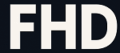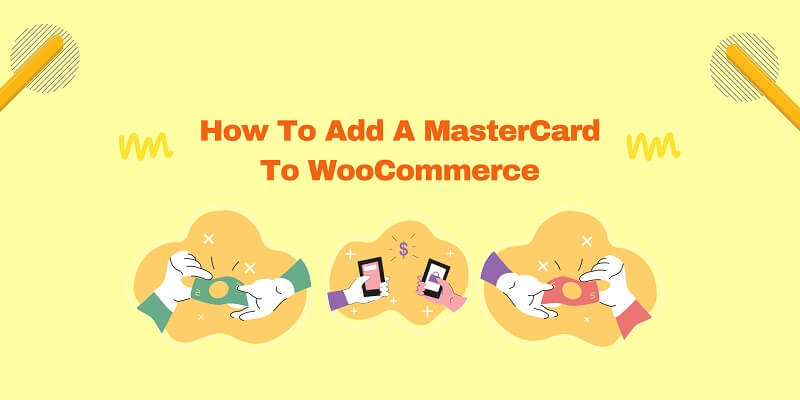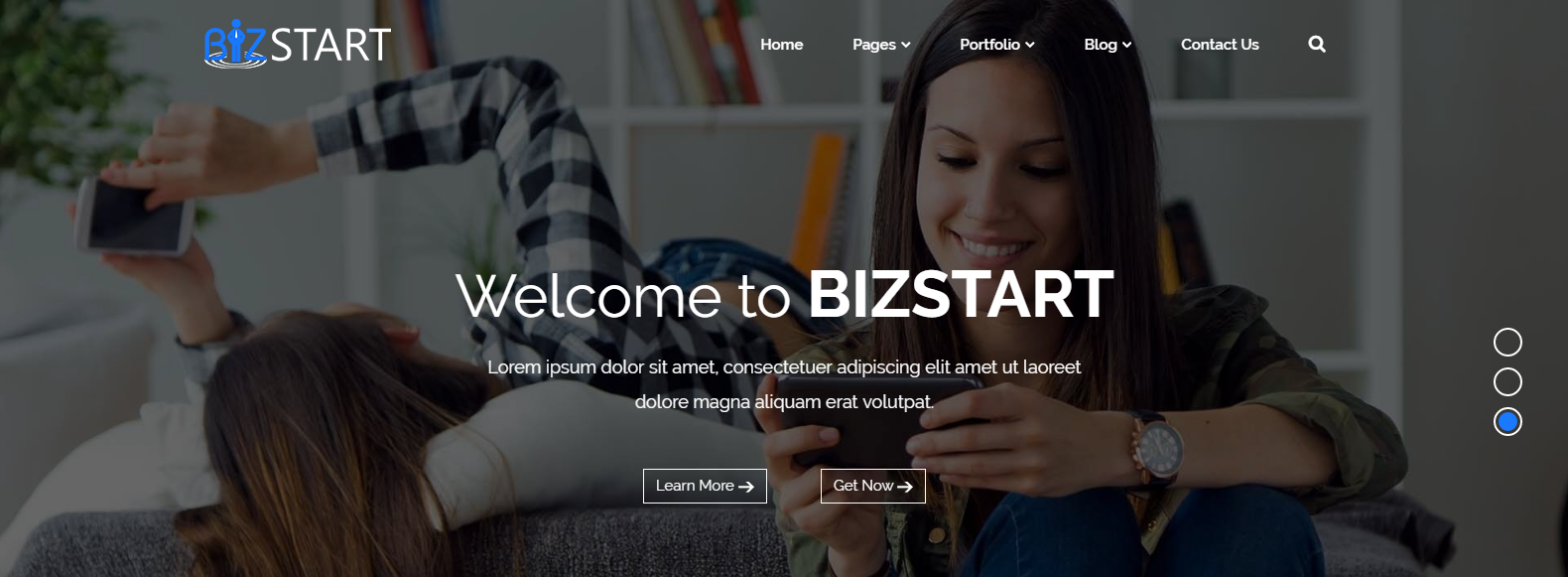Do you want to create an online store easily? Woocommerce and WordPress are the solutions, WordPress is a free Content Management System (CMS) that is used to create websites quickly and easily. In this article, we will discuss how to add a MasterCard payment option to WooCommerce. So keep reading.
With WordPress, we can create a website without having to know Code/programming language, just install it, click next, and the website is ready. However, exploring undervalued programming languages can open up new opportunities for more customized and powerful web development.
Not only an ordinary website but can also use WordPress to create various types of websites including online stores.
What Is WooCommerce
Woocommerce is a plugin available on the WordPress CMS to create an Online Store. When you already have a website from WordPress and also the WooCommerce plugin to make an online store for your website, you can start your selling journey right away!
Besides being easy to use, Woocommerce is also available free of charge which you can use as you wish, and for those of you who work as developers or have programmers you can customize this Woocommerce freely without having to pay royalties or any licenses.
What Kind of Features Are There?
As the number 1 e-commerce plugin in the world, Woocommerce also provides features like online shops in general, by installing the Woocommerce plugin on your WordPress website, your website will have the following features:
Product Management
With this feature, you can edit stuff about the products you want to sell, like edit the photos, and price, and add some other details about them. You can add attributes such as size, and color weight, to the stock items available in your warehouse. With this feature, you can also sell non-physical goods such as software or online services.
Payment Gateways
At Woocommerce there are several payment models that your customers can choose when making payments, from bank transfers, COD, payments via Paypal, or using third parties such as Alfamart/Indomaret (requires additional plugins). And yes, able to accept payments from customers this way. The integration methods are generally the same, but sometimes there are some gateways that require a few extra steps.
Order Management
You can control orders or incoming orders with this feature, each order has an automatic (usually with automatic payment) and manual (if COD or manual transfer) process features so you can easily control which orders are ready to be sent and which need to be processed or at follow up.
Shopping Rules
This is the setting where you can adjust who can visit your online store. By default WooRommerce allows anyone to order products without having to log in / have an account.
Reporting
Even though there is an order management feature, WooCommerce provides special features for reporting, so there’s no need to do it manually. So when someone is ordering or interacting with your product, you will always be notified about it.
Shipping Rules
Shipping or easy shipping, apart from managing products starting from price, size, weight, and color, in WooCommerce you can also arrange shipping yourself. However, if you don’t want to be complicated, you can use the plugin from the shipping king to get shipping from JNE, JNT, POS, and others.
Discounts, Flash Sales, and Coupons
With WooCoomerce you can set Discounts, flash sales, and Coupons on the products you sell at your online store. You can even set discounts for certain accounts that you want.
Hundred of Extensions
By installing the plugin, you can get hundreds of extensions to further organize and optimize your online store. There are themes, extra plugins, and other stuff to make the online store better. You can also design your online store directly by utilizing this feature.
Adding Payment Gateways to WooCommerce
Connecting a payment gateway to your WooCommerce website allows customers to make secure payments for payment method services using a customer’s credit or debit card. Apart from that, this also allows your website to accept payments from various other payment methods such as virtual accounts, cardless credit, retail outlets, and many more.
With more payment gateway options available on your website, it will improve the user experience and you will experience an increase in the number of customer purchases, offering innovative ideas to make your sales event stand out. In the end, this leads to increased sales in your business. In addition, using a payment gateway can help reduce fraud and optimize a safer checkout process.
How to Add a MasterCard Payment Option to WooCommerce
You, as a user, can also integrate a payment gateway to increase the customers’ shopping experience. Usually, people do it in two ways, through API and Plugins, the latter is easier. And yes, the step is the same as downloading an extension for your browser, although it’s a bit extensive.
And about the add a MasterCard payment option to WooCommerce, here are the simple steps you need to take to integrate it:
- Downloading the plugin first (in .zip)
- Extract the content into your WordPress directory folder
- Install the plugin
- Navigate to Plugins, and choose Add New
- Select the button to upload a new plugin
- Click the previously downloaded zip file, and install it right away
- In the WooCommerce, select MasterCard Payment Gateway Services
- Navigate to the Payments tab, enable the MPGS module, then click Manage to enable the payment option.
Conclusion
The combination of WooCommerce and WordPress allows anybody to develop a professional online store without having to write any code. By taking the step to add a MasterCard Payment Option to WooCommerce, you improve customer trust and make the checkout process faster, safer, and more reliable. The integration not only provides the security of the transactions but also improves the shopping experience, which makes the customers buy repeatedly.
There are already a great deal of powerful tools that WooCommerce offers, such as product management, order tracking, shipping options, and discounts, which enable businesses to run efficiently and scale successfully. Its distinguished feature is flexibility—be it a small start-up or a big e-commerce name, WooCommerce fits your requirements. For businesses managing international shipments, integrating a solution like YunExpress Tracking Guide, How It Works and What to Expect can streamline logistics and improve customer satisfaction. A combination of these characteristics and secure payment gateways, such as MasterCard, allows you to grow and acquire customer satisfaction. In brief, combining MasterCard and WooCommerce is not only a technical process, but a business-wise choice for growing sales and establishing long-term loyalty.