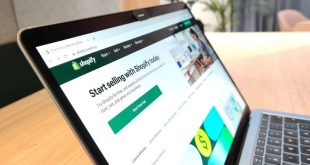Are you a blog owner looking for easy ways to bulk delete WordPress posts? Then read on to learn about two convenient methods to do so. A lot of people migrate website to WordPress or obtain an entirely new interface to start a blog. This tutorial will be especially helpful for such users. One of the biggest advantages of the open-source platform is its flexibility. There are multiple ways of performing a single task. In this guide, we are also presenting two methods to delete multiple WordPress posts at once. Let’s take a look at both of them.
1. Manually Deleting The Posts
WordPress provides an in-built functionality to select and delete numerous posts at once. It is a simple and uncomplicated method to trash unwanted content. People must use this way to remove multiple posts from their interface. Be careful and create a backup of your content. There are many instances when people later repent their decision to mass delete their posts. A backup will help you restore your content easily.
Log in to the admin dashboard of your website and go to “Posts”. In case you want to remove all the items in this section, check the box named “Title”. This will select all the items on the list displayed on the screen.
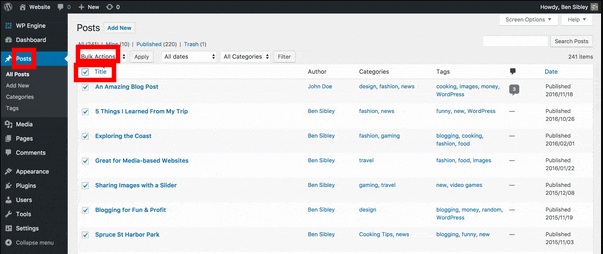
Now locate the option called “Bulk Actions”. Toggle it and set it to “Move to Trash”. Rethink your decision and if you are confident about erasing the content, press the “Apply” tab.
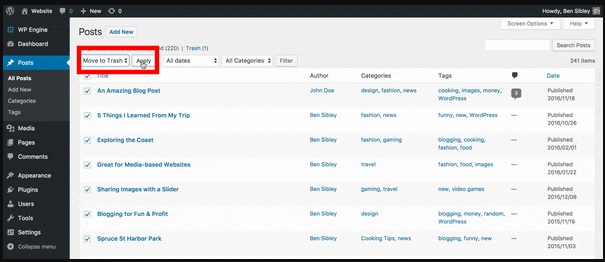
You can delete up to 20 posts at once through this technique. Many people would be looking for a tactic to trash hundreds of items in one go. The CMS has a facility for such users as well. Move to the upper right-hand corner and locate “Screen Options”. Click on it to open a pull-down menu. Locate the “Pagination” option in it. In the “Number of items per page” field, you can set the value to the desired number. Hit the “Apply” tab and now the number of posts you selected will be displayed on the screen.
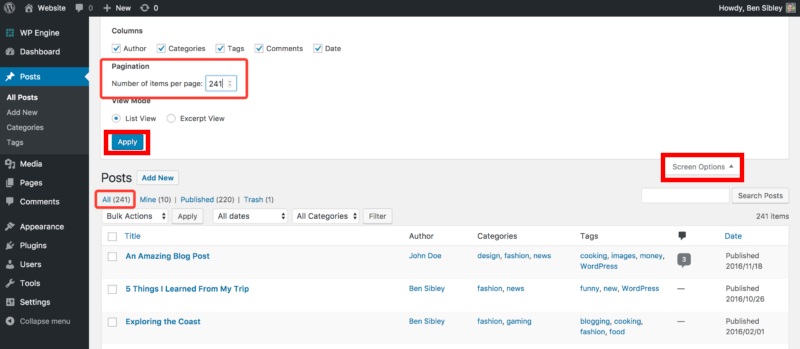
Now you can bulk delete WordPress posts in the manner described earlier. All the erased items are stored in WordPress trash for a period of 30 days. Once this period gets over, all the posts are permanently deleted from the database.
2. Deleting Bulk Posts By Using A Plugin
There are situations when you desire more control over the deletion feature. For instance, you may want to remove content posted before a specific number of days. There are no advanced filtering options in the default feature. However, you can trash items in a flexible manner by using a plugin. There is a software called the Bulk Delete plugin which will be helpful in this purpose. Go to the dashboard menu and select“Plugins” and click on “Add new”. Search for the tool and install its files. Activate it and then go back to the website control panel.
The plugin will now be visible in the left-hand menu panel. Select it and then hit the “Bulk Delete Posts” option. A new screen will open which will contain various filtering options. Users can choose posts by status. For instance, you can select all the published content. The tool also lets you filter the items by duration.
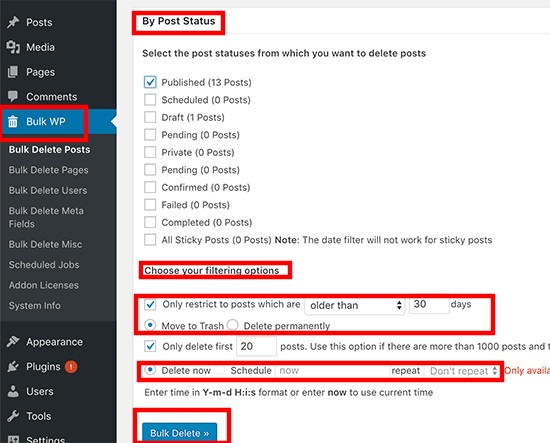
You can define the number of days and select the deleting action and all posts before the period will be trashed. Users also have the option to remove content permanently without moving it to trash. They can even schedule the deletion action for later. Set your preferences and hit the “Bulk delete” button at the bottom of the screen to complete the process.
Conclusion
These handy methods to bulk delete WordPress posts will be helpful in easing the website management process. Website owners can save time by erasing multiple items instantly and improve their productivity.
Author Bio
Jacob Graves is a Sr. WordPress Developer at HireWPGeeks Ltd, a company that Converts my HTML website to WordPress in a convenient manner. He is a passionate writer and loves to share WordPress and SEO related tutorials.
 free html design Free html design templates
free html design Free html design templates